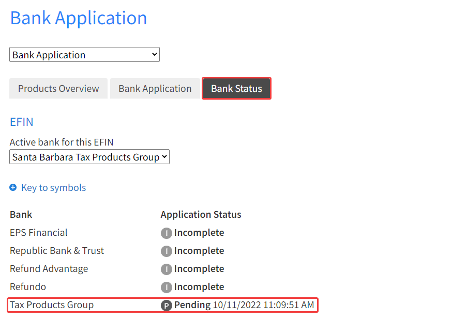How to enroll with sbtpg
Instructions for Drake Software customers
Using Software Purchase Assistance? Click here for enrollment instructions.
Multi-Site Office instructions available here.
Step 1
Visit the Drake Software website and click Sign In
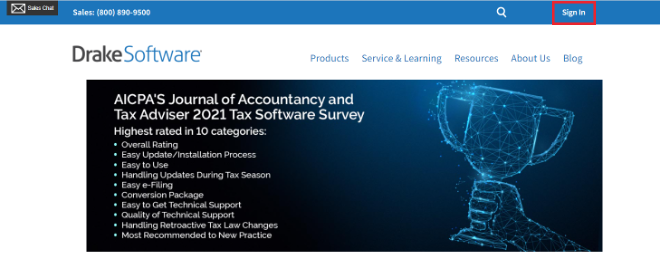
Step 2
Login with your Drake Username and Password
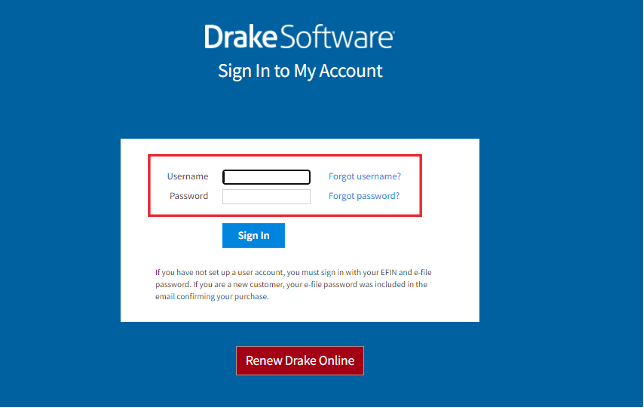
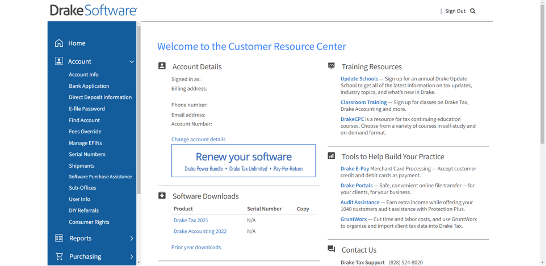
Step 3
Click on “Account” to expand the field
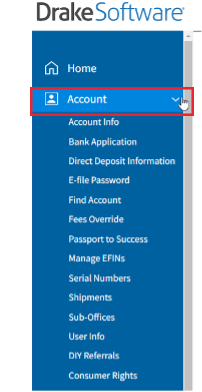
Step 4
Verify all fields on the Account Info page are correct and “Save” at the bottom of the page
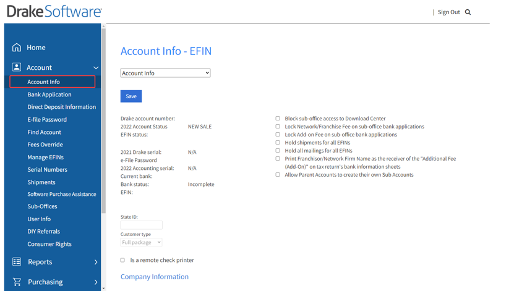
Step 5
To complete the bank application, select “Bank Application” in the drop-down box
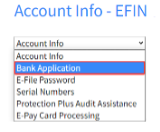
Step 6
Select “Santa Barbara Tax Products Group” in the drop-down box for the regular program
Select “sbtpg – Prep Paid” for the Prep Paid program
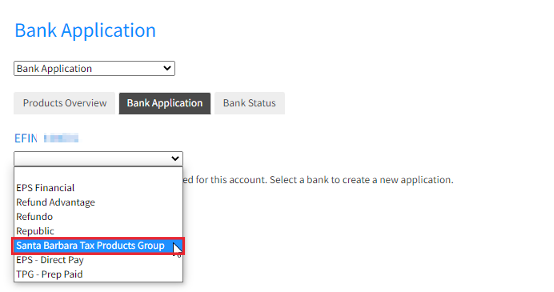
Step 7
Complete all required fields. A red message will populate if a required field or question has not been supplied
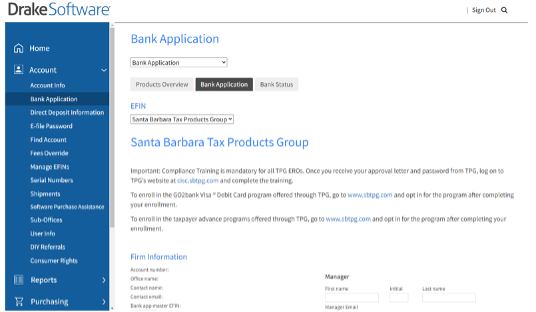
When all information has been verified, click on the blue link, read both the Santa Barbara Tax Products Group Financial Services Agreement and also the Drake Enrollment Agreement and click “close” at the bottom and box will then allow you to click and accept the terms of the agreement.
Once this is done click on “Submit Completed Application”
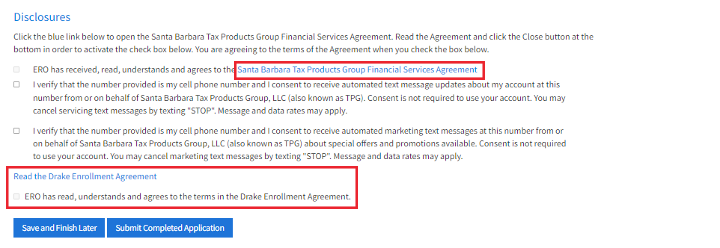
After the application has been submitted, select “Bank Status” at the top of the screen to view the current status of your enrollment application.